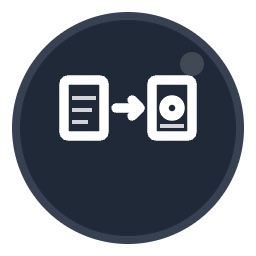HEIC to JPG
Convert iPhone HEIC photos to JPG for universal compatibility
Drop your heic/heif file here or click to browse
Max file size: 100MB
How to Convert HEIC to JPG Online Free
- 1Upload HEIC photos - Click to browse or drag and drop iPhone HEIC/HEIF photos (max 100MB)
- 2Adjust settings (Optional) - Configure output dimensions, fit mode, and quality level for optimal results
- 3Convert to JPG - Click "Convert to JPG" to change HEIC to JPG format
- 4Download JPG images - Get your universally compatible JPG photos ready for any device or platform
Our free HEIC to JPG converter transforms iPhone and iPad photos into universally compatible JPG format. Perfect for sharing photos with Android users, Windows PCs, or uploading to websites that don't support HEIC. No registration required, no watermarks, and your files are automatically deleted after 15 minutes.
Why Use Our HEIC to JPG Converter?
Completely Free
Convert HEIC to JPG free online with no registration, no software downloads, and no hidden costs. Professional quality at no charge.
Secure & Private
Your iPhone photos are automatically deleted after 15 minutes. We never store, share, or access your images. Full encryption protection.
Universal Compatibility
JPG works everywhere - Android, Windows, Mac, social media, and all devices. Convert from HEIC to JPG for maximum compatibility.
Works Everywhere
Use on iPhone, iPad, Mac, Windows, Android, or any device with a browser. No software installation needed.
Frequently Asked Questions
How do I convert HEIC to JPG?
Upload your iPhone HEIC photos to Convert-To.co, click "Convert to JPG," and download your JPG images in seconds. The conversion from HEIC to JPG is completely free with no registration required and works on any device.
How do I change HEIC to JPG on iPhone?
Use Convert-To.co directly in Safari on your iPhone. Upload HEIC photos from your camera roll, convert HEIC to JPG on iPhone for free, and save the JPG images back to your Photos app. No app installation needed - works directly in your browser.
How do I convert HEIC to JPG on Windows?
Open Convert-To.co in any Windows browser (Chrome, Edge, Firefox). Upload your iPhone HEIC photos, convert to JPG, and download. Works on Windows 11, Windows 10, and older versions without installing HEIC codecs or additional software.
How do I convert HEIC to JPG on Mac?
Use Convert-To.co in Safari or any Mac browser. Upload HEIC photos, convert to JPG format, and download to your Mac. Faster than using Preview or Photos app, and works without changing iPhone camera settings or importing photos.
Can HEIC files be converted to JPG for free?
Yes! Convert HEIC to JPG free with Convert-To.co. Our HEIC to JPG converter free tool has no registration, no watermarks, and no file limits up to 100MB. Convert as many iPhone photos as you need at no cost.
Can you convert HEIC to JPG on iPhone without an app?
Absolutely! Use our online HEIC to JPG converter directly in Safari on your iPhone. No app download required. Upload HEIC photos, convert them to JPG, and save to your camera roll. Works instantly without changing iPhone camera settings.
Why won't my HEIC photos open on Windows or Android?
HEIC is Apple's photo format that most Windows PCs and Android devices don't support natively. Converting HEIC to JPG solves this issue. JPG works everywhere - Windows, Android, social media, email, and all devices. Use our free converter for universal compatibility.
Where are my photos stored after conversion?
Your photos are never permanently stored. They're processed securely and automatically deleted after 15 minutes. Convert-To.co prioritizes your privacy - we never access, share, or retain your images beyond the conversion process.
Related Conversion Tools
Explore more free PDF and image conversion tools